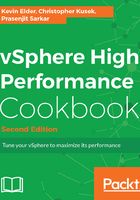
How to do it…
To spot the average Active Memory, you should check both the VM level and host level. To monitor at the VM level, perform the following steps:
- Open up vSphere Web Client.
- Log in to your vCenter Server.
- On the Home screen, select VMs and Templates.
- Choose the VM where you want to monitor Active Memory.
- Go to the Monitor tab, then the Performance tab, and then click on Advanced.
- Change the view to Memory, then click on Chart Options.
- Select the Active, Balloon memory, Consumed, and Granted counters from the list and click on OK to continue. Active is the counter that usually estimates how much the VM would actually need.
One of the biggest myths is that when a host is low on memory, performance problems are likely or that the VM needs more memory than it has installed because you're looking at a Granted or Consumed type of counter instead of the Active-type counter.
The following is a sample screenshot that you see once you select the Active counter to monitor memory performance:

In the preceding example, you can see that Memhog-1 is using close to 6.4 gigabytes of memory, which means the Active Memory is 6.4 gigabytes, whereas the granted memory for this VM is 16 gigabytes.
If you want to monitor this counter at the ESXi host level, perform the following steps:
- Open up vSphere Web Client.
- Log in to your vCenter Server.
- On the Home screen, select Hosts and Clusters.
- Choose the ESXi host where you want to monitor the Active Memory.
- Go to the Monitor tab, then the Performance tab, and then click on Advanced.
- Change the view to Memory, then click on Chart Options.
- Select the Active, Balloon memory, Consumed, and Granted counters from the list and click on OK to continue.
The following is a sample screenshot that you see once you select the Active counter to monitor memory performance:

In this example, you can see that the ESXi host is using 6811516 kilobytes (6.49GB) of Active Memory.
Now, to monitor Swapped, Swap in, and Swap out, follow the Monitoring host swapping activity recipe.