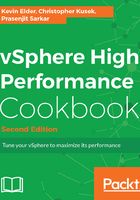
上QQ阅读APP看书,第一时间看更新
How to do it…
Let's get started:
- Log in to vCenter Server using vSphere Web Client.
- On the home screen, navigate to Hosts and Clusters.
- Expand the ESXi host and go to the CPU-hungry VM.
- Navigate to the Monitor tab.
- Navigate to the Performance tab.
- Navigate to the Advanced view.
- Click on Chart Options.
- Navigate to CPU from Chart metrics.
- Navigate to the VM object.
- Navigate to the Advanced tab and click on the Chart Options.
- Select only Ready and Used in the Counters section and click on OK.
Now if there is a lower limit configured on the VM, and at the same time if it is craving for a resource, then you will see high ready time and a low used metric. An example of what it may look like is given in the following image:

Look at the preceding example and see when the VM is craving for more CPU resource. If you put a limit on top of it, then it will experience high ready time and low used time. Here, in the preceding example, this VM is set with a limit of 500MHz.
Now to rectify this, we can change the limit value and the VM should perform better with low ready time and high used value.
- Right-click on the CPU-hungry VM and select Edit Resource Settings.
- Under CPU, change the Shares value to High (2,000 Shares).
- Change Reservation to 2000MHz and the Limit value to 2000MHz.
- Click on OK.
Now the VM should look and perform as shown in the following screenshot:
