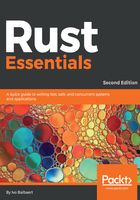
Using Sublime Text
The plugins for the popular Sublime Text editor (http://www.sublimetext.com/3) are particularly pleasant to work with and don't get in your way. After having installed Sublime Text (you might want to get a registered version if you start using it regularly), also install the Package Control package (for instructions on how to do that visit https://packagecontrol.io/installation).
Then, to install the Sublime Text Rust plugin, open the command palette in Sublime Text (Ctrl+Shift+P on Windows or cmd+Shift+P on OS X) and select Package Control | Install Package and then select RustEnhanced from the list.

Sublime Text is a very complete text editor, including color schemes. The Rust plugin provides syntax highlighting and auto-completion; type one or more letters, choose an option from the list that appears with an arrow key and then press Tab to insert the code snippet, or simply select a list option through a mouse click.
When working with Rust code, select Tools | Build System and RustEnhanced.
Then, you can run and compile a source file with Ctrl+B. Warnings or errors appear in the lower panel; if everything is OK the output of the program appears together with a message like the following:
[Finished in 0.6s]
If you want to do the two steps separately, do Ctrl+Shift+B. A pop-up menu appears, click on RustEnhanced if you only want to compile, click on RustEnhanced | Run if you want to execute the program. A SublimeLinter plugin exists that provides an interface to rustc, called SublimeLinter-contrib-rustc. It does additional checks on your code for stylistic or programming errors. You can install it as indicated above through Package Control and then use it from the menu Tools | SublimeLinter (for more details consult https://github.com/oschwald/SublimeLinter-contrib-rustc).
There are also plugins for IDEs like:
- For Eclipse, called RustDT: https://github.com/RustDT/RustDT
- For IntelliJ called intellij-rust: https://github.com/intellij-rust/intellij-rust
- For NetBeans called rust-netbeans: https://github.com/drrb/rust-netbeans
- For Visual Studio called VisualRust: https://github.com/PistonDevelopers/VisualRust
You can test out Rust code even without local installation with the Rust Playground at http://play.rust-lang.org/, which allows you to edit or paste your code and evaluate it.
The interactive shell rusti or Read-Evaluate-Print-Loop (REPL) is in development for Rust, which is common for dynamic languages, but remarkable for a statically compiled language. You can find it at https://github.com/murarth/rusti.
An online environment that combines both is repl.it. Refer the following link for more details https://repl.it/languages/rust.