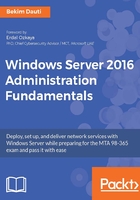
上QQ阅读APP看书,第一时间看更新
Understanding boot options
Depending on the manufacturer, different keys on a keyboard can be used to access the BIOS. The most frequently used keys are Del and F2. Upon entering the BIOS, there are several boot options available:
- Installation media: In most cases, there may be a DVD disk. Prior to accessing the BIOS, make sure to insert the bootable DVD disk into the DVD drive. Specify the DVD as a first boot option, and then save the changes and exit the BIOS.
- USB flash drive: The capacity of a USB flash drive must be a minimum of 8 GB. Plug in your bootable USB flash drive before you access the BIOS. Specify the USB flash drive as a first boot option, and then save the changes and exit the BIOS.
- Network boot: This occurs when installing Windows Server 2016 over the network. First things first, enable booting from the local area network (LAN) and then specify booting from the network as a first boot option. Save the changes and exit the BIOS.
Regardless of which option you are using, soon your computer will restart and attempt to boot from the specified boot option. Figure 2.1 shows the boot from a DVD disk:

Figure 2.1. Booting from a DVD disk
To make a bootable USB flash drive, you can use the Windows USB/DVD Download Tool. This can be downloaded from https://www.microsoft.com/en-us/download/windows-usb-dvd-download-tool.