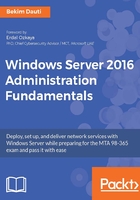
上QQ阅读APP看书,第一时间看更新
Adding the Active Directory Domain Services role
To set up domain services in your organization's IT infrastructure, add the AD DS role to your server. While you can find more information about server roles in Chapter 5, Adding Roles to Windows Server, AD DS is a role in Windows Server 2016 that lets system administrators manage and store a network's information resources.
To add the AD DS role in Windows Server 2016, complete the following steps:
- Open up the Server Manager.
- Within the WELCOME TO SERVER MANAGER section, click Add roles and features as shown in Figure 4.2:

Figure 4.2. Adding roles and features to your server with Server Manager
- With the Add roles and features Wizard open, click Next.
- Select the Role-based or feature-based installation option and click Next.
- With the Select a server from the server pool option checked, click Next.
- Select the Active Directory Domain Services role as in Figure 4.3, then click Next:

Figure 4.3. Add Roles and Features Wizard in Windows Server 2016
- Click the Add Features button when the Add features that are required for AD DS window is displayed. Click Next.
- Accept the default settings in the Select features step, and click Next.
- Take your time to read the AD DS definition and the things to note regarding AD DS installation. Then, click Next.
- Confirm installation selections for the AD DS role, and click the Install button.
- Either hit Close, or wait until the installation progress reaches its end.
- Click Close to close the Add roles and features Wizard.
- In Notifications, click Promote this server to a domain controller.
- In the AD DS Configuration Wizard, select the Add a new forest option as in Figure 4.4, then enter Root domain name. Click Next:

Figure 4.4. Acive Directory Domain Services Configuration Wizard
- Accept the defaults for the Forest and Domain functional levels, and enter the Directory Services Restore Mode (DSRM) password. Click Next.
- If you have an existing DNS on your network, then manually create a delegation for that DNS server to enable reliable name resolution from outside of your domain. Otherwise, no action is required. Click Next.
- Either accept the default NetBIOS entry, or change it accordingly. Click Next.
- Either accept the default paths, or change them accordingly. Click Next.
- Review your options, and click Next.
- Since the prerequisites are met, click Install.
- The server will restart to complete promoting itself as a domain controller.