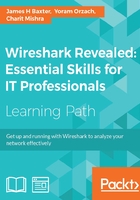
Wireshark preferences
In the Adding a time column section, we opened the Preferences window using Preferences in the Edit menu or by clicking on the Preferences icon in the icon bar to configure the time display column options. There are quite a number of Preferences options that you should be aware of and may want to adjust to customize your Wireshark environment:
- Layout: This is used to select the ordering of the Packet List, Packet Details, and Packet Bytes panes.
- Columns: This is used to add, remove, and move columns in the Packet List pane.
- Capture: This is used to set the default capture options.
- Filter Expressions: This is used to add, remove, or move the Filter Expression buttons.
- Name Resolution: This is used to set the MAC, transport, and network (IP) resolution options.
- Protocols: There are options that can be set for all of the protocols that Wireshark supports; some of the most important and useful of these options include:
- HTTP: This is used to add any additional TCP ports that should be recognized as HTTP traffic in your environment.
- IEEE 802.11: This is used to add/edit the Wireless Decryption keys if needed to decode an encrypted wireless session.
- IPv4: You may want to disable Validate IPv4 checksum if possible to avoid inadvertent error messages caused by an NIC option called checksum offloading, wherein checksums are checked after the packet is sent to Wireshark.
- RTP: Enable Allow subdissector to reassemble RTP streams to support decoding audio from VoIP captures.
- SMB: Enable Reassemble SMB Transaction payload to support exporting file objects from an SMB stream in a packet capture.
- SSL: Wireshark can decrypt the SSL/TLS traffic if you have the private key file. To add a key to Wireshark, go to the Preferences window and click on the RSA keys list Edit button. Then, in the SSL Decrypt window, click on New and complete the SSL Decrypt: New fields (IP address of the SSL server; Port, which is usually 443 for HTTP; Protocol, such as HTTP; and Key File, which is used to select the path to an RSA private key (if the key file is a PKCS#12 keystore (usually has a
.pfxor.p12extension), the Password field must be completed)), and finally, click on OK to close each subsequent window. - TCP: This provides you with multiple options, as follows:
- Validate TCP checksum if possible: Disable this to avoid inadvertent error messages caused by checksum offloading.
- Allow subdissector to reassemble TCP streams: Enable this to support exporting file objects from a TCP stream.
- Relative sequence numbers: Enable this to make it easier to read and track TCP sequence numbers in a capture file.
- Track number of bytes in flight: This is a value calculated and displayed in the TCP protocol header in the Packet Details pane, which is useful for performance analysis.
- Calculate conversation timestamps: This is the setting discussed earlier that is needed to support the tcp.time_relative and tcp.time_delta time displays.
There are numerous other preferences settings that may be pertinent to your personal preference or analysis environment; you will have to investigate most or all of these options. If you are unsure of a particular setting, you can get more information by clicking on the Help button at the bottom of the Preferences window.
The preferences settings are stored in a file called preferences in one of your Personal configuration directories, depending on the profile in use.