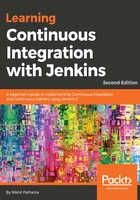
上QQ阅读APP看书,第一时间看更新
Installing Jenkins on the Apache Tomcat server
You can perform the following steps if you do not wish to have a standalone server for Jenkins master, and want to host it along with other services that exist on the Apache Tomcat server:
- Move to the /tmp directory and download the Jenkins application using the wget command, as shown here:
cd /tmp
wget http://mirrors.jenkins.io/war-stable/latest/jenkins.war
- The previous command will download the latest stable version of jenkins.war file.
- Move the file from /tmp to /opt/tomcat/:
sudo mv jenkins.war /opt/tomcat/webapps/
- List the content of the /opt/tomcat/webapps/ directory :
sudo ls -l /opt/tomcat/webapps
You should see the following output:
total 68984
-rw-rw-r-- 1 ubuntu ubuntu 70613578 Jul 19 22:37 jenkins.war
drwxr-x--- 3 root root 4096 Jul 31 21:09 ROOT
drwxr-x--- 14 root root 4096 Jul 31 21:09 docs
drwxr-x--- 6 root root 4096 Jul 31 21:09 examples
drwxr-x--- 5 root root 4096 Jul 31 21:09 manager
drwxr-x--- 5 root root 4096 Jul 31 21:09 host-manager
drwxr-x--- 10 root root 4096 Jul 31 22:52 jenkins
You will notice that a jenkins folder automatically gets created the moment you move the jenkins.war package to the webapps folder. This is because the .war file is a web application archive file that automatically gets extracted once deployed to the webapps directory. What we did is a small deployment activity.
- And that is all you need to do. You can access Jenkins using http://<IP address of Tomcat server>:8080/jenkins.