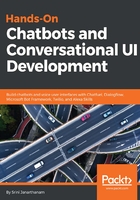
List
The list card is very similar to that of the gallery card in terms of content. It provides a way to present rich content to the user with images and URLs. However, unlike the gallery card, the layout of items is vertical. To add a list card, click the List icon in the ADD A CARD tab.
Add a cover image, title, URL, subtitle, and call to action button, and create a group header. Repeat the same for every item on the list. In fact, the top element need not be a group header and could instead just be the first element in the list displayed prominently with an image background:

In the example shown, we have a group header with the title Indian restaurants. However, if you don't want to have a header, you can simply use the spot for the first item in the list. A list card has a minimum of two items and a maximum of four. You can also add an optional button at the end of the list, say for instance, to provide a "more" option to request more items.