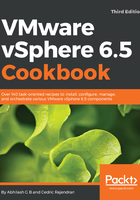
上QQ阅读APP看书,第一时间看更新
How to do it...
The following procedure will walk you through the steps involved in upgrading ESXi 5.5/6.0 to ESXi 6.5 using the ESXi installer:
- Boot the host with the ESXi 6.5 installer ISO mapped to it.
- Choose ESXi 6.5 standard installer from the boot menu and press Enter:

- Once the installer is fully loaded into the memory, you will be prompted with a Welcome to the VMware ESXi 6.5.0 Installation screen. Now press Enter to continue.
- To accept the EULA and continue, press the function key F11.
- Select the storage device that has the previous installation of ESXi and press F1 to view the disk details:

- On pressing F1, it will show you the Disk Details. In this case, it has detected an ESXi 6.0 installation. Press Enter to go back to the Select a Disk to Install or Upgrade screen:

- At the Select a Disk to Install or Upgrade window, press Enter to continue.
- On the ESXi and VMFS Found window, select the option Upgrade ESXi, preserve VMFS datastore and press Enter to continue:

- On the Confirm Upgrade window, select the Upgrade option by pressing the F11 key:

- If the upgrade completes successfully, you will be presented with an Upgrade Complete success window. Now press Enter to reboot the ESXi host.
- After a reboot, you should be able to see the ESXi 6.5 DCUI welcome screen.
You should now be able to connect to this vCenter using the embedded host client as well. If the host was managed by a vCenter, then the inventory should now show this ESXi host connected.