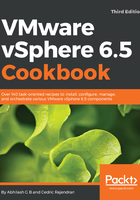
上QQ阅读APP看书,第一时间看更新
How to do it...
In this section, we will cover the steps involved in upgrading a vSphere 5.5 environment to vSphere 6.5:
- Backup the current configuration: Take snapshots of SSO, vCenter, and database VM before you start the upgrade. Also, take backups of the database if vCenter is running on a physical machine and using an external database.
- Upgrade SSO servers to vSphere 6.5 PSC: Regardless of the platform (Windows or vCSA), the Single Sign-On component servers should be upgraded from 5.5/6.0 to vSphere 6.5 before the vCenter upgrade.
- Upgrade vCenter to VCSA 6.5: For instructions on how to migrate from Windows to VCSA 6.5, read the section Upgrading vCenter Server - Migrating from Microsoft Windows to VCSA of this chapter. Single Sign-On and other services will be migrated. vCenter 6.5 can also be installed on a Windows Server, so upgrading vCenter can also be performed without having to rebuild a new machine. Read the section Upgrading vCenter Server on Microsoft Windows for instructions. In either case, a database upgrade will be performed.
VCSA 6.5 no longer supports the use of an external database. Hence, the current database will be migrated to a PostgreSQL database.
- Upgrade vSphere Update Manager: VUM will be upgraded and made part of the vCenter Server if the current vCenter system being upgraded also has VUM installed on it. If VUM is installed on a separate machine, which is mostly the case in enterprise infrastructures, then you will need to run the vCenter Migration Assistant on the VUM machine as well.
- Use vSphere Update Manager to upgrade the hosts to ESXi 6.5: Read the Chapter 14, Upgrading and Patching using vSphere Update Manager for instructions on how to use VUM to upgrade ESXi hosts by scheduling upgrades/updates.
- Use vSphere Update Manager to upgrade the virtual machine hardware and VMware tools: Read Chapter 14, Upgrading and Patching using vSphere Update Manager, for instructions.