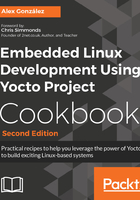
Getting ready
An option is to manually copy the build binaries to the target's root filesystem, either copying it to the NFS share on the host system the target is mounting its root filesystem from (as explained in the Configuring network booting for a development setup recipe earlier) or using any other method such as SCP, FTP, or even a microSD card.
This method is also used by IDEs such as Eclipse when debugging an application you are working on, and by the devtool Yocto command-line tool which will be introduced later on. However, this method does not scale well when you need to install several packages and dependencies.
The next option would be to copy the packaged binaries (that is, the RPM, DEB, or IPK packages) to the target's filesystem and then use the target's package management system to install them. For this to work, your target's filesystem needs to be built with package management tools. Doing this is as easy as adding the package-management feature to your root filesystem; for example, you may add the following line to your project's conf/local.conf file:
EXTRA_IMAGE_FEATURES += "package-management"
The default package type in Yocto is RPM, and for an RPM package, you will copy it to the target and use the rpm or dnf utilities to install it. In Yocto 2.4, the default RPM package manager is Dandified Yum (DNF). It is the next generation version of the Yellodog Updater Modified (YUM) and licensed under the General Public License v2.
However, the most convenient way to do this is to convert your host system package's output directory into a package feed. For example, if you are using the default RPM package format, you may convert tmp/deploy/rpm in your build directory into a package feed that your target can use to update.
For this to work, you need to configure an HTTP server on your computer that serves the packages.