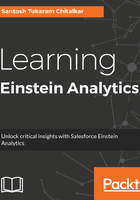
上QQ阅读APP看书,第一时间看更新
Creating your first lens
A lens is a saved exploration that gives an insight into meaningful data. Let's create our first lens, to show data insights, by performing the following steps:
- Go to Analytics Studio | DATASETS.
- Search for the DTC Opportunity dataset and click on it. It should open a new tab called New Lens as shown in the following screenshot:

- Click on the + button under the Group by section and select Stage, as shown in the following screenshot:

- Click on the + button under the Filter by section and select Close Date. Click on the Relative to now tab; then click on Months and the Add button at the bottom, as shown in the following screenshot:

- Click on the Save icon in the top-right corner to open a Save screen.
- Name the lens title as Hello Lens and hit Save, as shown in the following screenshot:
