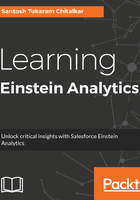
Data preparation
In Einstein, all visualizations are built on datasets. A dataset is a collection of related data in the highly normalized form. You use data source in Einstein Analytics to create reports, dashboards, and business insights. We can create a dataset using the following three different methods:
- CSV
- Salesforce data
- Informatica Rev / external data source
The easiest way is to get a CSV file from reports. Let's take a look at the following steps:
- Create a report on an account, export it to a CSV file named Account_data.csv, and save it to your local drive.
- Let's go to Einstein Analytics. To open Einstein, open the Trailhead Data Manager drop-down list at the top-right corner and select Analytics Studio:

- If you are in the Lightning mode, select Analytics Studio in the App Launcher section, as shown in the following screenshot:

Hurrah!!!! You have successfully logged in to Einstein Analytics.
Let's get familiar with the environment and create your first dataset using the dataset builder:

Analytics Studio is the area where you can see your Einstein platform applications; you can pin and unpin your applications to personalize your home page. If you click on the ALL tab, you can see all your applications, dashboards, lenses, and datasets on a single page.