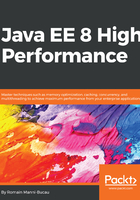
Setting up the environment
Before starting with writing code, make sure that you have an environment ready to work with Java EE. We need a Java Virtual Machine 8 (JVM 8) and, more particularly, the Java Development Kit 8 (JDK 8). As a quick reminder, Java EE version V is based on Java Standalone Edition (Java SE) version V as well. You can download the JDK on the Oracle website (http://www.oracle.com/technetwork/java/javase/downloads/jdk8-downloads-2133151.html).
Don't forget to accept the license agreement and select the right distribution for your operating system (Windows, Linux, or macOS).
Now that we have a JDK, we need a tool to build our application and convert it into a format that we will be able to deploy in our Java EE server. This book will use Apache Maven (https://maven.apache.org/) to build the application. It can be downloaded on the Apache Maven download page (https://maven.apache.org/download.cgi). We need the binary distribution; Linux users have to select the tar.gz format while Windows users have to select the .zip archive.
At this point, we have everything we need to create our application. You will probably want to have an Integrated Development Environment (IDE), such as NetBeans (https://netbeans.org/), Eclipse (https://eclipse.org/ide/), or Intellij Idea (https://www.jetbrains.com/idea/). Since this book is more about performance than development, we won't go into much detail about IDEs. If you need one, just select the one you are the most familiar with.
To ensure that the environment is ready, we will set variables to define where to find the software without having to use the full path to the binary or script each time. JAVA_HOME will point to the folder you extracted from the JDK, and MAVEN_HOME will point to the folder you extracted from the Apache Maven archive. Here is an example for Linux (replace export with set for a DOS shell):
$ export JAVA_HOME=/home/developer/jdk1.8.0_144
$ export MAVEN_HOME=/home/developer/apache-maven-3.5.0
Now, we need to ensure that the JDK and Maven tools are available. For this, we add them to PATH on Linux and Path on Windows:
# On Linux
$ export PATH=$JAVA_HOME/bin:$MAVEN_HOME/bin:$PATH
# On Windows
$ set Path=%JAVA_HOME%\bin;%MAVEN_HOME%\bin;%Path%
You can validate your setup by executing the following command:
$ mvn -version
Maven home: /home/developer/apache-maven-3.5.0
Java version: 1.8.0_144, vendor: Oracle Corporation
Java home: /home/developer/jdk1.8.0_144/jre
Default locale: fr_FR, platform encoding: UTF-8
OS name: "linux", version: "4.10.0-32-generic", arch: "amd64", family: "unix"
To run a Java EE application, we also need a container, such as GlassFish, WildFly, WebSphere Liberty Profile, or Apache TomEE. The deployment being specific and Java EE 8 being very recent, we will use GlassFish in this book.
Finally, to get everything ready, we will use a database. We will use MySQL as a very common case, but any other relational database will work as well. You can download MySQL from https://dev.mysql.com/downloads/mysql/, but most Linux distributions will have a package ready to install. For instance, on Ubuntu you can just execute the following line:
sudo apt install mysql-server