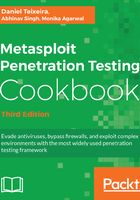
上QQ阅读APP看书,第一时间看更新
How to do it...
- To install OpenVAS on Kali Linux use the apt install openvas command:
root@kali:~# apt-get install openvas
- Then use the openvas-setup command to set up OpenVAS, download the latest rules, create an admin user, and start up the various services:
root@kali:~# openvas-setup
- When the setup is finished, the OpenVAS manager, scanner, and GSAD services should be listening. To start OpenVAS, use the openvas-start command:
root@kali:~# openvas-start
Starting OpenVas Services
root@kali:~#
- Before we can use OpenVAS inside msfconsole, we need to load the OpenVAS plugin using the load command:
msf > load openvas
[*] Welcome to OpenVAS integration by kost and averagesecurityguy.
[*]
[*] OpenVAS integration requires a database connection. Once the
[*] database is ready, connect to the OpenVAS server using openvas_connect.
[*] For additional commands use openvas_help.
[*]
[*] Successfully loaded plugin: OpenVAS
msf >
- We can use the help command to display all the available OpenVAS commands we can use inside msfconsole:
msf > help openvas
OpenVAS Commands
================
Command Description
------- -----------
openvas_config_list Quickly display list of configs
openvas_connect Connect to an OpenVAS manager using OMP
...
openvas_task_start Start task by ID
openvas_task_stop Stop task by ID
openvas_version Display the version of the OpenVAS server
msf >
- To connect to the OpenVAS manager using OMP, we use the openvas_connect followed by the OpenVAS username, password, and the OpenVAS server IP address and port:
msf > openvas_connect admin 596230dc-cfe0-4322-a7b7-025d11a28141 127.0.0.1 9390
[*] Connecting to OpenVAS instance at 127.0.0.1:9390 with username admin...
/usr/share/metasploit-framework/vendor/bundle/ruby/2.3.0/gems/openvas-omp-0.0.4/lib/openvas-omp.rb:201:in `sendrecv': Object#timeout is deprecated, use Timeout.timeout instead.
[+] OpenVAS connection successful
msf >
- After connecting to the OpenVAS server, we need to specify our target using the openvas_target_create command followed by the name we want to give to our target, the IP address of the target, and a description or comment about the target:
msf > openvas_target_create "Metasploitable3" 192.168.216.10 "Windows Target"
[+] OpenVAS list of targets
ID Name Hosts Max Hosts In Use Comment
-- ---- ----- --------- ------ -------
83d3d851-150a-4d1b-80e3-04bb90d034cb Metasploitable3 192.168.216.10 1 0 Windows Target
msf >
- The openvas_config_list displays the list of configurations we can use to scan the target:
msf > openvas_config_list
[+] OpenVAS list of configs
ID Name
-- ----
085569ce-73ed-11df-83c3-002264764cea empty
2d3f051c-55ba-11e3-bf43-406186ea4fc5 Host Discovery
698f691e-7489-11df-9d8c-002264764cea Full and fast ultimate
708f25c4-7489-11df-8094-002264764cea Full and very deep
...
msf >
- Now, we need to create a task using the openvas_task_create followed by the task name, comment, the config ID, and target ID:

- To start the task, we will use the openvas_task_start followed by the task ID:

- To monitor the progress, we use the openvas_task_list command:

- The openvas_format_list will display the list of report formats supported by OpenVAS:

- To see if the task has completed, use the openvas_task_list command:

- When the scan is finished, we can use the openvas_report_list command to list the available reports:

- And use the openvas_report_import command to import the report into Metasploit. Only the NBE (legacy OpenVAS report) and XML formats are supported for importing:

- After importing the report into Metasploit, we can use the msfconsole database vulns command to list the vulnerabilities found:
