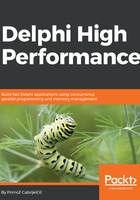
Nexus Quality Suite
Nexus Quality Suite (NQS) is a successor to the long-defunct TurboPower's SleuthQA, published by NexusQA Pty Ltd. It supports 32- and 64-bit applications written in Delphi from 5 to 10.2 Tokyo. You can find it at www.nexusdb.com.
The trial version has fewer limitations than AQTime's. Some functions are disabled and some are limited in the quantity of collected data. Still, the program is not so limited that you wouldn't be able to test it out.
NQS integrates into Delphi's Tools menu and extends it with all the profilers it brings to Delphi. Of the most interest to us are Method Timer, an instrumenting profiler working at a method level, and Line Timer, an instrumenting profiler working at a line level. There is also a Block Timer, an instrumenting profiler working on a block level (a for loop, for example), which was not working correctly at the time of writing this book and so I wasn't able to test it. That's really bad luck, as there are no other profilers working on a block level and it would be really interesting to compare it with more standard approaches.
A few other tools are also interesting from the profiling viewpoint. Coverage Analyst will help you analyze code coverage, which is an important part of unit testing. After all, you definitely want to know whether your unit tests test all of the methods in a unit or not.
Also interesting is CodeWatch, which hunts for bugs in the code by looking for memory and resource leaks.
All these profilers, with the exception of CodeWatch, are available in 32-bit and 64-bit versions, although the 64-bit operation is not as stable as in the 32-bit counterparts. I was only able to use Line Timer in 32-bit mode, for example, while Method Timer worked flawlessly in 32-bit and 64-bit modes.
Both Method Timer and Line Timer require no special preparation. You just have to have debug information turned on in the linker options.
When you start the Method Timer, a profiler window opens. Click on the Routines button to select methods to profile. To change the profiling status of a method, double-click its name or right-click and select Profile Status | Enable Profile Status For Selected.
When you are done, press F9 to start the program, go through the steps that you want to profile, and exit the program.
The program will then display basic timing information including net time per method and gross time (what other programs call "time with children"). If you click on a method, the lower two panes will display information about methods that called the current method and methods that were called from the current method.
If you double-click on a method, another window will appear showing the source code for the selected method but without any information about the profiling results:

Line Timer has a similar user interface. First you select the methods to be profiled in the Routines view, then you run the program, and at the end examine the results in the Line Times window.
This profiler has a display that is a bit different from other profilers that support line-level profiling. It is not grouped by methods, but by line numbers. This gives us an immediate overview of the most critical part of the code, but is hard to integrate into a bigger picture.
As in the Method Timer, a double-click on a line in the results grid opens up an editor window which displays the source code, together with the time spent in each profiled line and the number of times this line was executed:

Nexus Quality Suite is a nice set of tools and we can only hope that its stability will improve with future releases.