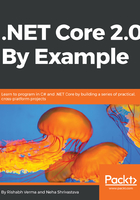
Installing Visual Studio 2017 version 15.3
Double-click on the executable file downloaded for Visual Studio 2017 version 15.3 in the earlier section. This will start the installation. C# comes by default in every Visual Studio installation, so there is nothing to do for C#. Visual Studio 2017 also comes with F# support in all its editions: Community, Professional, and Enterprise. F# is an optional component though. The installer includes it as a selectable workload, or you can select it manually in the Individual components tab, under the Development activities category. Select F# language support:

Visual Studio 2017 version 15.3 comes with the .NET Core SDK. Select .NET Core cross-platform development under Workloads during the Visual Studio 2017 version 15.3 installation:

For other versions of Visual Studio, download the .NET Core 2.0 SDK from https://www.microsoft.com/net/download/core, or update Visual Studio to 2017 15.3 and select .NET Core cross-platform development under Workloads.