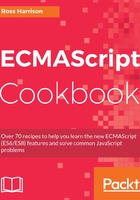
上QQ阅读APP看书,第一时间看更新
How to do it...
- Check whether you have Python installed already.
- Open the command line.
- Enter the following command:
python --version
- If you see an output like the one displayed as follows, Python is already installed. And you can skip to step 6:
Python 2.7.10
- If you receive an error such as the following, continue with the installation in step 5:
command not found: python
- Install Python on your computer:
- For macOS, download and run the installer for the latest version of Python 2 or 3 from the following link: https://www.python.org/downloads/mac-osx/
- For Windows, download and run the installer for the latest version of Python 2 or 3 from the following link: https://www.python.org/downloads/windows/
- For Linux, use the operating system's built in the package manager to install the Python package
- Create a folder on your desktop named es8-cookbook-workspace.
- Inside the folder, create a text file named hello.txt and save some text to it.
- Open the Command Prompt and navigate to the folder:
- In the Linux or macOS Terminal enter:
cd ~/Desktop/es8-cookbook-workspace
- On Windows type the following command:
cd C:Desktopes8-cookbook-workspace
- Start the Python HTTP server with the following command:
python -m SimpleHTTPServer # python 2
Or we can use following command:
python -m http.server # python 3
- Open your browser and enter the following URL:
http://localhost:8000/.
- You should see a page that shows the contents of the es8-cookbook-workspace folder:

- Click on the link to hello.txt and you'll see the text contents of the file you created.