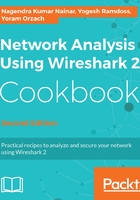
上QQ阅读APP看书,第一时间看更新
Printing data
In order to print the data, click on the Print button from the File menu, and you will get the following window:

In the Print window, you have the following choices:
- In the upper-right part of the window, you choose the file format to be printed. It can be:
- Only a summary line for every packet. This is what you get from the Packet List pane.
- Packet details. This prints the entire details of the packet, as provided in the Packet Details pane.
- Packet bytes, which you get from the Packet Bytes pane.
- In the lower part of the window, you choose what packets to print, as describe in the previous section.