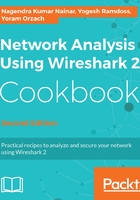
上QQ阅读APP看书,第一时间看更新
Status bar
In the status bar, at the lower side of the Wireshark window, you can see the following data:

You can see here:
- Any errors in the expert system.
- The Capture file properties, including file information, capture time, time and general statistics.
- The name of the captured file (during capture, it will show you a temporary name assigned by the software).
- Total number of captured packets, displayed packets (those which are actually displayed on the screen), and load time, that is, the time it took to load the capture file.
- The profile you work with. For more information of profiles, you can read Chapter 2, Mastering Wireshark for Network Troubleshooting.