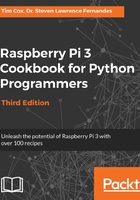
Using the tools to back up your SD card in case of failure
You can use Win32 Disk Imager to make a full backup image of your SD card by inserting your SD card into your reader, starting the program, and creating a filename to store the image in. Simply click on the Read button instead to read the image from the SD card and write it to a new image file.
To make a backup of your system, or to clone to another SD card using Raspberry Pi, use the SD Card Copier (available from the desktop menu via the Accessories | SD Card Copier).
Insert an SD card into a card reader into a spare USB port of Raspberry Pi and select the new storage device, as shown in the following screenshot:

Before continuing, the SD Card Copier will confirm that you wish to format and overwrite the target device and, if there is sufficient space, make a clone of your system.
The dd command can similarly be used to back up the card, as follows:
- For Linux, replacing sdX with your device ID, use this command:
sudo dd if=/dev/sdX of=image.img.gz bs=1M
- For OS X, replacing diskX with your device ID, use the following command:
sudo dd if=/dev/diskX of=image.img.gz bs=1M
- You can also use gzip and split to compress the contents of the card and split them into multiple files, if required, for easy archiving, as follows:
sudo dd if=/dev/sdX bs=1M | gzip -c | split -d -b 2000m - image.img.gz
- To restore the split image, use the following command:
sudo cat image.img.gz* | gzip -dc | dd of=/dev/sdX bs=1M