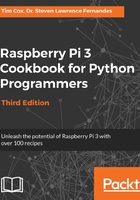
上QQ阅读APP看书,第一时间看更新
How to do it...
- To create a graphical Start menu application, create the following graphicmenu.py script:
#!/usr/bin/python3
# graphicmenu.py
import tkinter as tk
from subprocess import call
import threading
#Define applications ["Display name","command"]
leafpad = ["Leafpad","leafpad"]
scratch = ["Scratch","scratch"]
pistore = ["Pi Store","pistore"]
app_list = [leafpad,scratch,pistore]
APP_NAME = 0
APP_CMD = 1
class runApplictionThread(threading.Thread):
def __init__(self,app_cmd):
threading.Thread.__init__(self)
self.cmd = app_cmd
def run(self):
#Run the command, if valid
try:
call(self.cmd)
except:
print ("Unable to run: %s" % self.cmd)
class appButtons:
def __init__(self,gui,app_index):
#Add the buttons to window
btn = tk.Button(gui, text=app_list[app_index][APP_NAME],
width=30, command=self.startApp)
btn.pack()
self.app_cmd=app_list[app_index][APP_CMD]
def startApp(self):
print ("APP_CMD: %s" % self.app_cmd)
runApplictionThread(self.app_cmd).start()
root = tk.Tk()
root.title("App Menu")
prompt = ' Select an application '
label1 = tk.Label(root, text=prompt, width=len(prompt), bg='green')
label1.pack()
#Create menu buttons from app_list
for index, app in enumerate(app_list):
appButtons(root,index)
#Run the tk window
root.mainloop()
#End
- The previous code produces the following application:

The App Menu GUI