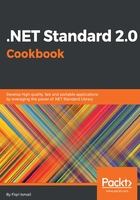
上QQ阅读APP看书,第一时间看更新
How to do it...
- Open Visual Studio 2017.
- Click File | New | Project and, in the New Project template dialog box, select Visual Studio Solutions under the Other Project Types node in the left-hand pane and then Blank Solution in the right-hand pane.
- In the Name: text box, type Chapter2.Reflections as the name of the solution. Select a preferred location under the Location: drop-down list or click Browse... button and select a location. Leave the defaults as they are:

- Click OK.
- Now, in the Solution Explorer (or press Ctrl + Alt + L), select Chapter2.Reflections. Right-click and select Add | New Project.
- In the Add New Project dialog box, expand the Visual C# node and select .NET Standard in the left-hand pane.
- In the right-hand pane, select Class Library (.NET Standard):

- Now, in the Name: text box, type Chapter2.Reflections.CalculatorLib and leave the Location: text box as it is:

- Click OK.
- Now, the Solution Explorer (press Ctrl + Alt + L to open) should look like this:

- Select Class1.cs in the project tree and press F2.
- Rename Class1.cs as Calculator.cs, also making sure that you have done the same to the class name itself:
using System;
namespace Chapter2.Reflections.CalculatorLib
{
public class Calculator
{
}
}
- Now, the Solution Explorer should look like this:

- In the code window, and in between the curly brackets of the Calculator class, write the following code:
public int Add(int number1, int number2)
{
return number1 + number2;
}
public int Subtract(int number1, int number2)
{
return number1 - number2;
}
- Let's do a quick build by pressing Ctrl + Shift + B.