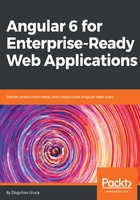
上QQ阅读APP看书,第一时间看更新
Commiting code using VS Code
In order to commit your changes to Git and then synchronize your commits to GitHub, you can use VS Code.
- Switch over to the Source Control pane, marked as 1 here:

Visual Studio Code Source Control pane
- Enter a commit message in 2
- Click on the check-mark icon to commit your changes in 3
- Finally, synchronize your changes with your GitHub repository by clicking on the refresh icon in 4.
Going forward, you can do most Git operations from within VS Code.