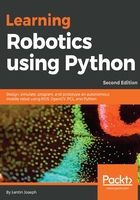
Creating 2D CAD drawing of a robot using LibreCAD
We will take a look at the basic interface of LibreCAD. The following screenshot shows the interface of LibreCAD:

LibreCAD tool
A CAD toolbar has the necessary components to draw a model. The following diagram shows the detailed overview of the CAD toolbar:

A detailed description of LibreCAD tools is available at the following link:
http://wiki.librecad.org/index.php/LibreCAD_users_Manual
Here is a short explanation of each tool:
- Command Box: This is used to draw figures by only using commands. We can draw diagrams without touching any toolbar. A detail explanation about the usage of the Command Box can be found at:
- Layer List: This will have layers used in the current drawing. A basic concept in computer-aided drafting is the use of layers to organize a drawing. A detailed explanation of layers can be found at: http://wiki.librecad.org/index.php/Layers.
- Blocks: This is a group of entities and can be inserted in the same drawing more than once with different attributes at different locations, different scales, and rotation angles. A detailed explanation of Blocks can be found at the following link: http://wiki.librecad.org/index.php/Blocks.
- Absolute Zero: This is the origin of the drawing (0,0).
Now, start sketching by setting the unit of drawing. Set the drawing unit to centimeters. Open LibreCAD, and navigate to Edit | Application Preference. Set Unit as Centimeter, as shown in the following screenshot:

Let's start with the base plate design of the robot. The base plate has provisions to connect motors, place a battery, and a control board.