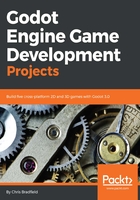
Sprite animation
With Area2D, you can detect when other objects overlap or run into the player, but Area2D doesn't have an appearance on its own, so click on the Player node and add an AnimatedSprite node as a child. The AnimatedSprite will handle the appearance and animations for your player. Note that there is a warning symbol next to the node. An AnimatedSprite requires a SpriteFrames resource, which contains the animation(s) it can display. To create one, find the Frames property in the Inspector and click <null> | New SpriteFrames:

Next, in the same location, click <SpriteFrames> to open the SpriteFrames panel:

On the left is a list of animations. Click the default one and rename it to run. Then, click the Add button and create a second animation named idle and a third named hurt.
In the FileSystem dock on the left, find the run, idle, and hurt player images and drag them into the corresponding animations:

Each animation has a default speed setting of 5 frames per second. This is a little too slow, so click on each of the animations and set the Speed (FPS) setting to 8. In the Inspector, check On next to the Playing property and choose an Animation to see the animations in action:

Later, you'll write code to select between these animations, depending on what the player is doing. But first, you need to finish setting up the player's nodes.