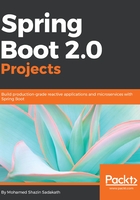
上QQ阅读APP看书,第一时间看更新
Opening the generated project with IntelliJ
To open the generated project with IntelliJ, we perform the following steps:
- Open IntelliJ IDE.
- Select File | Open from the menu bar as shown in the following screenshot:

- Navigate to the location where the extracted project is and click on OK after selecting the project, shown as follows:

- The IDE will show the opened project.