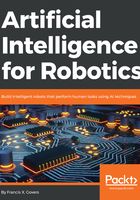
上QQ阅读APP看书,第一时间看更新
Laptop preparation
I will just cover creating the Ubuntu Linux virtual machine under VirtualBox, since that is my setup. You can find instructions for installing Ubuntu 16.04 LTS without VirtualBox at https://tutorials.ubuntu.com/tutorial/tutorial-install-ubuntu-desktop#0:
- Download and install VirtualBox from https://www.virtualbox.org/wiki/Downloads. Pick the version that matches your computer setup (Windows).
- Download the Ubuntu system image from https://www.ubuntu.com/download/desktop. It will be an .iso file that is quite large (almost 2 GB). An .iso is a disk image file that is a byte-for-byte copy of another filesystem.
- Open VirtualBox and select New.
- Make up a descriptive name for this virtual machine and select Linux and Ubuntu (64-bit) in the Type and Version fields. Select Next.
- Set a Base Memory size. I picked 3 GB.
- Select a size for your virtual machine partition. I made a 40 GB virtual drive.
- Click Next.
- Select Start (green arrow) and pick your Media Source as the .iso we downloaded in Step 2.
- Finish the installation by following the prompts.
- Restart the virtual machine once you are finished.