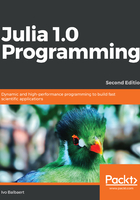
上QQ阅读APP看书,第一时间看更新
Windows OS
Keep in mind that your Windows OS must be version 7 or higher. Now, follow the steps shown here:
- Download the julia-n.m.p-win64.exe file into a temporary folder (n.m.p is the version number, such as 0.7.0 or 0.1.0; win32/win64 are the 32- and 64-bit versions, respectively; a release candidate file looks like julia-1.0.0-rc1-nnnnnnn-win64 (where nnnnnnn is a checksum number such as 0480f1b)).
- Double-click on the file (or right-click and select Run as Administrator if you want Julia installed for all users on the machine). Click OK on the security dialog message. Then, choose the installation directory (for example, for C:\julia, the default installation folder is: C:\Users\UserName\AppData\Local\Julia-n.m.p (where n.m.p is the version number)) and the setup program will extract the archive into the chosen folder, producing the following directory structure, and taking some 800 MB of disk space:

The Julia folder structure in Windows
- A menu shortcut will be created which, when clicked, starts the Julia command-line version or Read Evaluate Print Loop (REPL), as shown in the following screenshot:

The Julia REPL
- On Windows, if you have chosen C:\Julia as your installation directory, this is the C:\Julia\bin\julia.exe file. Add C:\Julia\bin to your PATH variable if you want the REPL to be available on any command window.
- More information on Julia's installation for the Windows OS can be found at https://github.com/JuliaLang/julia/blob/master/README.windows.md.