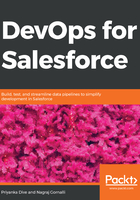
The typical Salesforce development process (without DevOps)
Salesforce development is different from other stack development platforms. Everything you need to develop an application is available on the cloud. There is no need to install any software. The main drawback of sandbox-based development is that a sandbox does not provide versioning of your code. So, if someone overwrites your code, then you cannot get a previous version of the code. This causes a big mess in large projects where multiple developers are working on the project.
We will start development by creating our own Salesforce Developer Edition account for free. Register with Salesforce for a free-tier account and test it out. Here are some guidelines for new Salesforce users to create their own Salesforce application using https://developer.salesforce.com/signup:
- Log in to your Salesforce account and provide your username and password.
- Go to setup on top-right corner of your screen. Search for Apps in the Quick Find box then select Apps. You will see the welcome page for apps. On the welcome page, you will see some apps that are enabled for your organization.
- We want to create a new application. Click on the New button. As you are a new user, select Custom App. Enter Recruiting as the app label name. An app is a collection of tabs that are used to create functionality. Users can switch between apps:

- On the next screen, you can choose the image that will be used as the application logo. For testing, you can use the default image or upload an image of your choice. You can change it later on.
- The next screen lets you specify which tabs you want to see on your application. There are already some standard and custom tabs available for you to choose from, or you can create your own custom tabs. For the sample application, you can accept the default and move to the next page. The Home tab will be present as the default tab.
- On the next screen, you need to choose the user profiles that will have access to this application:

- Make it visible to the Standard User and System Administrator profiles.
- Save it and it's done.