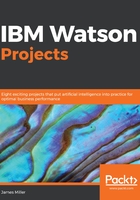
Menu bar
The Watson Analytics menu bar shows the Watson name in the far left. In the center of the bar there is a drop-down list that allows you to quickly jump between open Watson pages. This is kind of such as clicking on open applications on your desktop:

For example, in the following example, we see Welcome and our Bus Runs - Trip Issues in the list. Clicking on either entry jumps to that view:

The logged in user name (the name of the logged in user) is always displayed to the right of the quick jump list. This is where you can manage your Watson Analytics account, perform Watson Administrative work, or log out:

Next, on the menu bar, you'll find access to the product documentation, helpful hints that have been documented by IBM and the Watson user community, as well as access to the ever-growing (now including you!) Watson community.
Finally, on the far right of the Watson menu bar, there is the Collections icon, where one can access all Watson Assets that you have created as well as those that have been shared with you.