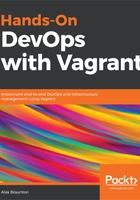
上QQ阅读APP看书,第一时间看更新
Installing Vagrant on Windows 10
It's time to install Vagrant. The following steps are for the installation of Vagrant:
- Visit the official Vagrant website, https://www.vagrantup.com/. The best way would be to use your system's internet browser, such as Firefox. We will stick with the most current, up-to-date version of Vagrant.
- Click on the Download 2.0.4 link or the Download link in the top navigation menu. You should see the downloads page.
- We can focus on the Windows section, but you will need to choose either the 32-bit or 64-bit option, depending on your system. My system is a 64-bit one, so I will be choosing that option. The download should start automatically.
- Choose Run, which will download the software and start the installer automatically.
Once the download has finished, the installer should start. You'll be presented with the welcome screen of the installer:
- Click on the Next button to continue.
- Once you have read the terms and conditions, if you are happy and agree, then tick the option. Click the Next button to continue.
- You can change the installation destination if required. When you are happy, click the Next button to continue to the next screen.
- You have the option to make any changes before Vagrant is installed onto your system. If you don't want to make any more changes, click on the Install button.
- The Windows UAC will ask you whether you are happy to allow the installer to continue. Click on the Yes button.
- Vagrant will start the installation. If you need to cancel for any reason, click on the Cancel button.
- After the successful installation of Vagrant, click on the Finish button to close the installer.
- You must restart your system for Vagrant to be fully installed on your system.
- Click on the Yes button to restart. This will disturb any work you currently have on your system, so make sure you make any saves required.
- To verify that Vagrant has been installed and that it is running, we will need to use the Command Prompt. To access this, search for cmd using the search facility on your system:

- Run the vagrant -v command by typing it out and pressing Enter. You should see an output similar to the preceding screenshot. My Vagrant version is 2.0.4.