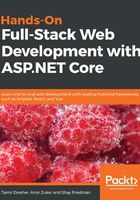
上QQ阅读APP看书,第一时间看更新
Creating an ASP.NET Core application
Every ASP.NET Core application starts with creating a new project. This new project can start empty or with a predefined template.
We will start by creating an empty project. To do so, follow these steps:
- Open Visual Studio and go to File | New | Project..., as shown in the following screenshot:

- In the New Project dialog, navigate through the list on the left to Visual C# | Web, then choose ASP.NET Core Web Application, fill in the application name as GiveNTake, choose your desired location, and click OK:

- The New ASP.NET Core Web Application- GiveNTake dialog opens. Choose Empty from the list and click OK to create the project. Make sure that you choose ASP.NET Core 2.0 from the version list:

- After a few moments, your web application will be ready, and should look something like the following:

Creating a new empty ASP.NET Core project via the .NET CLI utility is done via the dotnet new web command.