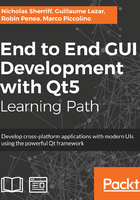
Installation
Upon launching the installer, you will be presented with a welcome dialog, the content of which is derived from our config.xml file:

We are then prompted to specify the target directory for the installation and what we expect is that after installation, this folder will contain all the files and folders we pulled together in the data folder:

We are then presented with a list of all the components we defined via the packages directory, which in this case is simply the application and dependencies in the com.packtpub.cm folder:

Next, we are presented with any licenses we defined in packages.xml, including the license information provided in the text files:

We are then prompted for the Start Menu shortcuts, with the default provided by config.xml:

We’re ready to install now and are provided with disk usage stats before we confirm:

After a brief wait while the installation completes, we are presented with a final confirmation dialog:

You should see a new ClientManagement folder in the target directory containing our installed application!