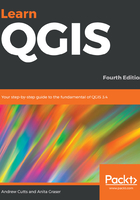
Latest QGIS release
Start by double-clicking on OSGeo4W executable. This will lead you to the following screenshot:

Select the Express Desktop Install radio button. This may not install QGIS 3.4. If you wish to specify a version, please see the next section on Advanced Installers. The Advanced Install radio button is useful if you want to customize your installation, or choose your installation version or perhaps by install the development version of QGIS:

Accept the defaults and click on the Next button. This will set off the download process. Progress will be displayed as each component is downloaded. Having these installed will provide you with more tools to perform Geospatial analysis. After a short period of time, you should see OSGeo4W in your programs menu along with all the other installed software, similar to the following screenshot:

If QGIS is appearing in your programs menu, then it is now installed on your machine.