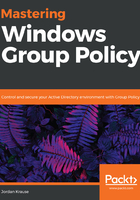
上QQ阅读APP看书,第一时间看更新
Creating the GPO
Go ahead and open up GPMC, and let's walk through the steps of creating a fresh GPO. Navigate to your primary Group Policy Objects folder, right-click on that folder, and choose New:

The only thing you need to do here is specify a name for this new GPO. Remembering the previous advice to specify a GPO name based on the settings I am going to put inside, I will call my GPO Set Desktop Wallpaper to Blue 1. This name will make sense soon.
That's all it takes to create a GPO! You will see your new GPO sitting waiting for you underneath the Group Policy Objects folder. This GPO does not yet contain any settings, which we will resolve right now.