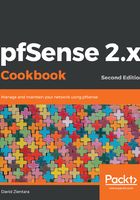
上QQ阅读APP看书,第一时间看更新
How to do it...
- Navigate to Services | DHCP Server.
- Click on the LAN tab, if it isn’t selected already.
- Under General Options, check the Enable DHCP server on LAN interface checkbox:

- In the Range edit boxes, enter a range of IP addresses for the DHCP server to assign to clients. The range must be contiguous and within the range listed next to Available range.
- If you do not need more than a single range of IP addresses, proceed to Step 6. Otherwise, perform the following steps to add multiple IP address pools:
- Under Additional Pools, click on the Add pool button.
- When the page reloads, add the new range, using the Range edit boxes.
- Click on the Save button at the bottom of the page.
- Click on the LAN tab to return to the DHCP configuration page for the LAN interface.
- Repeat Step 5 for as many pools as you wish to add.
- Click on the Save button, and the DHCP service will start.
- Click on the Apply Changes button.