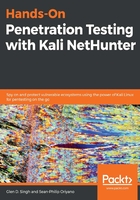
Installing NetHunter
Kali NetHunter was originally created for Google Nexus devices such as the Nexus 4 and Nexus 5 smartphones and the Nexus 7 and Nexus 10 tablets. It was later expanded to the OnePlus One smartphone, which Offensive Security stated is the preferred phone form factor NetHunter device. As of this writing, Kali NetHunter is supported on a variety of devices from various manufacturers, such as Google, OnePlus, Samsung, LG, HTC, and Sony. Let's look at how to install Kali NetHunter on an Android device (before installing Kali NetHunter on your device, whether it’s a smartphone or tablet, please check the list of supported devices at https://www.offensive-security.com/kali-linux-nethunter-download/ or the list of supported devices and ROMs at the Offensive Security Kali NetHunter GitHub repository at https://github.com/offensive-security/kali-nethunter/wiki):
- Download an official release of Kali NetHunter for your device from https://www.offensive-security.com/kali-linux-nethunter-download. The downloaded file should be zipped. Ensure you verify the hash values before proceeding. If the hash value does not match, do not use it. If you would like to create a custom build of Kali NetHunter, please see the Building Kali NetHunter for a specific device section.
- Unlock your Android device. When installing Kali NetHunter on an Android device, the installation takes place on top of the Android operating system. Please ensure the necessary Android drivers are installed and configured on your computer prior to executing the following steps. To do this, ensure you have a copy of Android Studio installed on your computer. This software can be found at https://developer.android.com/studio. Android Studio will ensure the device drivers are properly installed and are compatible.
- Set your device to Developer mode. Navigate to Settings | About and tap on the Build number a few times until you see a notification that says that the developer mode has been enabled.
- Go to Settings | Developer options and enable both the Advanced reboot and Android Debugging options:

- Root your device (applicable to Nexus and OnePlus). If you’re using a Nexus device, you can use the Nexus Root Toolkit (http://www.wugfresh.com/nrt/). The root toolkit is an all-in-one tool for installing device drivers, unlocking you device bootloader, and installing a custom recovery such as Team Win Recovery Project (TWRP):

- Select the Initial Setup option, Full Driver Installation Guide, and follow the installer wizard.
- Unlock the bootloader if your device is not unlocked. This process will wipe your entire device. Please be sure to create a backup of your device before executing this step.
- Let's root your Android device. Click on Root. If you’re using a Nexus, you'll see a checkbox on the screen next to Custom Recovery, ensure you unselect it.
- Your device will reboot automatically. To verify your device has been rooted successfully, you should see within your device’s menu a new icon/app named SuperSU. Opening the app will verify the status of your device, whether root access is granted or not.
- Go to the Google Play store and install the BusyBox application:

- Install the TWRP Manager app. You can also install TWRP using a downloadable APK from https://twrp.me

Once both applications are installed, open each to ensure they are functioning fine. If superuser permission is required, simply select grant or allow.
- Copy the Kali NetHunter image and paste it in the root directory of the device. It’s time to install the custom recovery.
- Open the TWRP Manager app and select the Recovery Version to Install option. To begin the installation, click on Install Recovery.
- Reboot the device from the options provided:

- Click on Install and select the Kali NetHunter image ZIP file within the directory. At this point, the custom recovery will flash Kali NetHunter onto your device and reboot automatically.