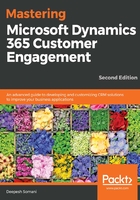
上QQ阅读APP看书,第一时间看更新
Quick campaigns
Quick campaigns are very similar to campaigns, except for the following differences:
- Quick campaigns can only be targeted against a single marketing list. On the other hand, a campaign can be executed for multiple marketing lists.
- Quick campaigns can only have a single activity that can be executed against the target members. On the other hand, a campaign can have multiple campaign activities.
Perform the following steps to create a quick campaign:
- Navigate to a marketing list and create a quick campaign for the marketing list, as follows:

- When you click on the Create Quick Campaign button, it will launch a Quick Campaign wizard. The next step is to complete the wizard:

- Add a name for the new quick campaign, as follows:

- On the next screen, you will have to select the activity that will be executed in the quick campaign. Based on the type of activity that you select, Dynamics 365 will prompt you for details:

- The following screenshot illustrates how to add details to the campaign activity:

- Let's look at the second part of the same screenshot:

- After the wizard has completed, Dynamics 365 will create the quick campaign, and it will be associated with the marketing list:
