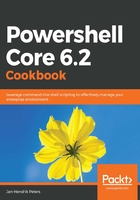
上QQ阅读APP看书,第一时间看更新
How to do it...
Please perform the following steps:
- Review the output of $PSVersionTable. With this variable, you'll always know which version and edition you are running.
- Try to execute Set-Location $PSHome; Get-ChildItem. This folder contains all PowerShell binaries necessary to run the shell.
- Have a look at the value of $pid. This variable always points to your own PowerShell process.
- Try running the Get-Item DoesNotExist cmdlet and afterward, view the contents of $Error. This variable collects errors that happen in your session. Not all errors collected here have been visible on the CLI.
- Try the following: $true = $false. You'll be pleasantly surprised that these variables are so-called constants and can't be changed.
- Have a look at the output of Get-Process | Format-Table Name,Threads. You'll notice that the threads always seem to stop at four elements.
- Display the contents of the variable, $FormatEnumerationLimit. The value of four isn't a coincidence. This variable governs how list output is formatted.
- Have a look at $PSScriptRoot. For some reason, this variable is empty. The reason is that this variable is only set when a script is executed. It then will point to the directory containing the script. $PSCommandPath will contain the entire script path.
- Run the following command: Set-Content -Path ~/test.ps1 -Value '$PSScriptRoot;$PSCommandPath'; ~/test.ps1. Examine the output; the first line contains the script directory, whereas the second line will show the full script path you executed.
- Lastly, try Get-Variable *Preference. These variables control the behavior of PowerShell regarding errors, warnings and more. In Chapter 2, Reading and Writing Output, we'll have a close look at those.