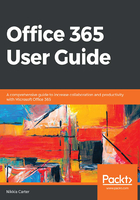
Share
Clicking on this option opens a side panel where you can see who you are currently sharing your calendar with. You also get the ability to share your calendar with new people, change the level of access that those people have, and/or remove access:

You can share your calendar by entering a name or email in the Send a sharing invitation in email box. As you start typing, the system will start suggesting people and places:

Once the person or place is chosen, you will be able to choose the level of access you wish to grant and then click the Share button or abort the operation by clicking on the trash can icon:

Any time you wish, you can come to this panel and choose to change the level of access or delete access for any in your list that you wish:

Clicking the Done button closes the panel.