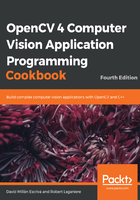
How it works...
All classes and functions in the C++ API of OpenCV are defined within the cv namespace. You have two ways to access them. First, precede the main function's definition with the following declaration:
using namespace cv;
Alternatively, prefix all OpenCV class and function names by the namespace specification, that is, cv::, as we will do in this book. The use of the prefix makes the OpenCV classes and functions easier to identify.
The highgui module contains a set of functions that allows you to visualize and interact with your images easily. When you load an image with the imread function, you also have the option to read it as a gray-level image. This is very advantageous since several computer vision algorithms require gray-level images. Converting an input color image on the fly as you read it will save your time and minimize your memory usage. This can be done as follows:
// read the input image as a gray-scale image
image= cv::imread("puppy.bmp", cv::IMREAD_GRAYSCALE);
This will produce an image made of unsigned bytes (unsigned char in C++) that OpenCV designates with the CV_8U defined constant. Alternatively, it is sometimes necessary to read an image as a three-channel color image even if it has been saved as a gray-level image. This can be achieved by calling the imread function with a positive second argument:
// read the input image as a 3-channel color image
image= cv::imread("puppy.bmp", cv::IMREAD_COLOR);
This time, an image made of three bytes per pixel will be created, designated as CV_8UC3 in OpenCV. Of course, if your input image has been saved as a gray-level image, all three channels will contain the same value. Finally, if you wish to read the image in the format in which it has been saved, then simply input a negative value as the second argument. The number of channels in an image can be checked by using the channels method:
std::cout << "This image has " << image.channels() << " channel(s)";
Pay attention when you open an image with imread without specifying a full path (as we did here). In that case, the default directory will be used. When you run your application from the console, this directory is obviously one of your executable files. However, if you run the application directly from your IDE, the default directory will most often be the one that contains your project file. Consequently, make sure that your input image file is located in the right directory.
When you use imshow to display an image made up of integers (designated as CV_16U for 16-bit unsigned integers, or as CV_32S for 32-bit signed integers), the pixel values of this image will be divided by 256 first, in an attempt to make it displayable with 256 gray shades. Similarly, an image made of floating points will be displayed by assuming a range of possible values between 0.0 (displayed as black) and 1.0 (displayed as white). Values outside this defined range are displayed in white (for values above 1.0) or black (for values below 1.0).
The highgui module is very useful for building quick prototypal applications. When you are ready to produce a finalized version of your application, you will probably want to use the GUI module offered by your IDE in order to build an application with a more professional look.
Here, our application uses both input and output images. As an exercise, you should rewrite this simple program such that it takes advantage of the function's in-place processing, that is, by not declaring the output image and writing it instead:
cv::flip(image,image,1); // in-place processing