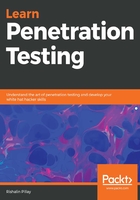
上QQ阅读APP看书,第一时间看更新
Installing Kali Linux using VirtualBox
VirtualBox is a cross-platform hypervisor; importing a prebuilt Kali Linux virtual machine in both Windows and macOS is the same process.
Once you have downloaded the prebuilt virtual machine, it will be in the .ova format. This can be imported into VirtualBox using the following steps:
- Open VirtualBox and click on Import if you are using the macOS version; alternatively, click on File | Import if you are using the Windows version.
- Navigate to where you have downloaded the prebuilt virtual machine and select the .ova file. Then, click on the Next button.
- You will now be presented with the settings and storage location of the virtual machine. You can either customize this or leave it in its default settings.
- Finally, click on Import.
Once the import is completed, you can start the Kali Linux virtual machine. You might receive an error related to the USB hardware, but VirtualBox will mention what you can install in order to resolve this.