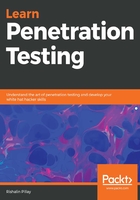
上QQ阅读APP看书,第一时间看更新
Microsoft Hyper-V
Hyper-V is a virtualization product by Microsoft that you can use to create VMs. Microsoft Hyper-V is available on Windows 10. It can be enabled on Enterprise, Education, and Pro versions of Windows 10.
Hyper-V can be installed a number of ways.
Using Powershell, you can install the Hyper-V role using the following code:
Enable-WindowsOptionalFeature -Online -FeatureName Microsoft-Hyper-V -All
Also, by using the following DISM and CMD (running as administrator) code:
DISM /Online /Enable-Feature /All /FeatureName:Microsoft-Hyper-V
Hyper-V can also be installed using programs and features within Windows. To do so, the following steps should be performed in Windows 10:
- Press the Windows key + R to open the Run dialog box. Type in appwiz.cpl to open Programs and Features as shown in Figure 2:

Figure 2: Opening the Programs and Features.
- Click on Turn Windows features on or off as shown in Figure 3:

Figure 3: Turn windows features on or off.
- Select the Hyper-V roles as shown in Figure 4:

Figure 4: Selecting Hyper-V roles.
- Click on OK.
Your computer will require a reboot to install the Hyper-V roles.
Hyper-V currently does not have the ability to connect a USB device directly to the virtual machine. This introduces problems with wireless cards that will be used for wireless penetration testing, as you are unable to switch to monitor mode.
More information about Microsoft Hyper-V can be found at https://docs.microsoft.com/en-us/virtualization/hyper-v-on-windows/about/.