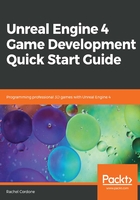
Input settings
The input settings are part of the Engine section, but I want to discuss it separately from the other editor preferences. This section defines the keyboard, mouse, and gamepad inputs that our game will use, and will come into play in Chapter 2, Programming Using Blueprints. Let's take a look at the inputs that have been provided for our third-person project:

When you create your project, these inputs will automatically be created based on the template you use, but you will naturally want to add more depending on your gameplay. For instance, to add a Use key, you would press the plus sign next to Action Mappings, then change the name from NewActionMapping_0 to Use, and then select a keyboard key for it to use (E is common). Now, when you are creating or modifying your character class, you will be able to use this as an input event (discussed more in Chapter 2, Programming Using Blueprints).
Axis Mappings have an additional setting for scale, since they include gamepad thumbsticks that don't have a strict on/off state. If you look at MoveForward for example, you can see that the backward key (S) also calls the same input event; it just gives it a negative value so the character will move in the opposite direction.
Now that we've customized the editor with our preferences, let's look at how to further expand the engine's capabilities by using plugins.