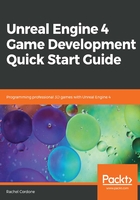
World Outliner
The World Outliner tab on the right of the editor window contains a list of all of the objects in the current level, as shown in the following screenshot:

You can group them into folders, right-click to create a new folder, and click the eye icon on the left to hide individual objects or an entire folder at once. Selecting one or more objects here will display their properties in the Details panel (discussed in the next subsection). The right column will also have links to directly open the Blueprint associated with an object if it has one (such as the ThirdPersonCharacter for our project).
You can double-click on an item here to zoom the camera to that object. If you have an object selected, clicking it again will allow you to rename it to make organization easier.
This panel also has a Search... bar, which makes finding objects easier, especially combined with the renaming feature.
Right-clicking on an object in this panel provides more options for that object, including visibility, selecting matching objects, and attachment options. This same menu appears when you right-click on an object in the Viewport.