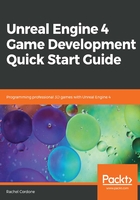
The Content Browser
This is where all of our game's content will appear, from code to static meshes, materials, sounds, and animations. If we press the arrow button in the top-left corner above the folders, we can see a complete folder view for the content in our project, as shown in the following screenshot:

To get a quick overview of the template you're using, you can press the play icon on the ThirdPerson Overview asset (the ThirdPersonBP folder in our case) as shown in the following screenshot:

This will point you to the location of the important assets provided with that template. For the ThirdPerson template, the two assets we'll be digging into the most are the ThirdPersonCharacter and ThirdPersonGameMode under ThirdPersonBP\Blueprints.
At the end of the overview, a Tutorials tab will pop up with links to tutorials for everything from C++ to animation and landscapes. You can also find a link to this tab under Help | Tutorials.
Back to the Content Browser, if you look at the top, you'll see the Add New button. This lets you create a new asset of any type, including Blueprints, behavior trees for AI, and sound cues. At the top of this list, you'll see Add Feature or Content Pack, which is what I was describing earlier in this chapter in the Using project templates section. If you require Vehicle template functionality in your ThirdPerson project, for example, this is where you would add it.