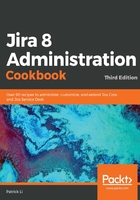
上QQ阅读APP看书,第一时间看更新
How to do it...
Perform the following steps to import an SSL certificate:
- Open up a command window and go to the directory where the certificate file resides.
- Generate a Java KeyStore (JKS) for Jira by running the keytool -genkey -alias jira -keyalg RSA -keystore $JIRA_HOME/jira.jks command.
- Import the certificate into the KeyStore repository by running the keytool -import -alias jira -keystore $JIRA_HOME/jira.jks -file file.crt command, where file.crt is the certificate file.
- Open the server.xml file located in the JIRA_INSTALL/conf directory in a text editor.
- Locate and uncomment the following XML configuration snippet:
<Connector port="8443"
maxHttpHeaderSize="8192" SSLEnabled="true" maxThreads="150" minSpareThreads="25" maxSpareThreads="75" enableLookups="false" disableUploadTimeout="true" acceptCount="100" scheme="https" secure="true" clientAuth="false" sslProtocol="TLS" useBodyEncodingForURI="true"/>
- Add a few new attributes to the Connector tag and save the file, as follows:
keystoreFile="PATH_TO_YOUR_KEYSTORE" keystorePass="PASSWORD_FOR_YOUR_KEYSTORE" keyAlias="jira" keystoreType="JKS"
- Restart Jira to apply the changes.