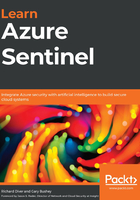
上QQ阅读APP看书,第一时间看更新
Enabling Azure Sentinel
Once you have created a Log Analytics workspace that you want to use with Azure Sentinel, it is very easy to attach it to Azure Sentinel:
- If you do not have Azure Sentinel enabled for your tenant, sign in to the Azure portal, enter Azure Sentinel in the search box, and select the Azure Sentinel entry, as shown here:

Figure 2.10 – Launching Azure Sentinel
- Click the Add button to add a workspace to Azure Sentinel:

Figure 2.11 – Adding a workspace to Azure Sentinel
- Select the workspace from the list provided, or click Create a new workspace to add a new workspace using the instructions listed previously and then select it. Then, click the Add Azure Sentinel button at the bottom of the screen to continue:

Figure 2.12 – Choosing a workspace
- Once the workspace has been created, you will be taken to the News & guides page of Azure Sentinel. This page will show some simple instructions on how to set up the workspace. Refer to the following section for more information:

Figure 2.13 – Azure Sentinel News & guides page
Congratulations! You now have your Azure Sentinel environment created and are ready to go. While the News & guides page is where you will go automatically after attaching a Log Analytics workspace to Azure Sentinel, if you leave Azure Sentinel and go back to it, you will automatically go to the Azure Sentinel Overview page, which is described next.