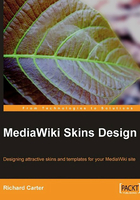
Logging In and Registering
The login and registration pages are mostly styled by this stage, but you may want to tidy them up a bit. In the JazzMeet skin, the table that holds the login form inherits the default table styling given in the content area.

The login form can be identified by #userloginForm, so we can remove the borders. The registration page also displays the table cell borders around elements in our form, so the borders need to be removed from the table elements in the #userlogin2 div.
#userloginForm table, #userloginForm th, #userloginForm td, #userlogin2 table, #userlogin2 td, #userlogin2 th {
border-width: 0 !important;
}
#wpName1 and #wpPassword1 are text boxes that contain the username and password respectively, of the visitor attempting to log in. #wpLoginattempt and #wpMailmypassword identify the input elements that allow a visitor to attempt to log in with their entered username and password, and have their password emailed to them if the have forgotten it, respectively. We have previously styled the input boxes and submit buttons for the edit interface, so we can just add the relevant identifiers to the original CSS.
#wpSave, #wpDiff,
#wpName1, #wpPassword1 {
background: #E6E4D8;
border: 2px solid #BEB798;
color: #38230C;
padding: 3px 5px;
}
#wpSave, #wpDiff,
#wpLoginattempt, #wpMailmypassword {
background: #E6E4D8;
border: 2px solid #BEB798;
color: #38230C;
padding: 3px 5px;
}
The check box on the login page (classified by #wpRemember) can also be styled, but it is not necessary for JazzMeet.